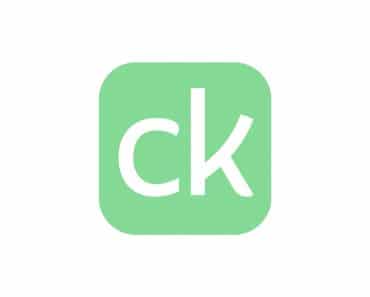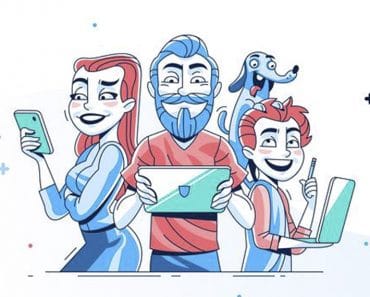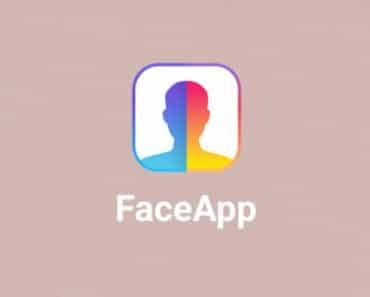| Publisher | Microsoft Corporation |
| Platforms | Android 4.4 and up |
| Price | Free |
| Size | Varies with device |
| Latest Version | 1416/1.0.0.2020040603 |
Now that the Work-From-Home system is being implemented by most companies due to the coronavirus outbreak, many employees are taking advantage of video conferencing apps that allow them to virtually communicate with their colleagues. Microsoft Teams is one of the leading cloud-based applications today that allows users to communicate through video chats, share files, and many other interesting features. Like Zoom and other similar apps, Microsoft Teams allows you to create a virtual workplace. The catch, however, is that Microsoft Teams is integrated with another Microsoft product which is the Microsoft Office 365. It means that a user must be subscribed to Office 365 fee-based plans in order to get full access. Interestingly, Teams recently launched a free version that is still useful and beneficial even without the Office 365 Subscription.
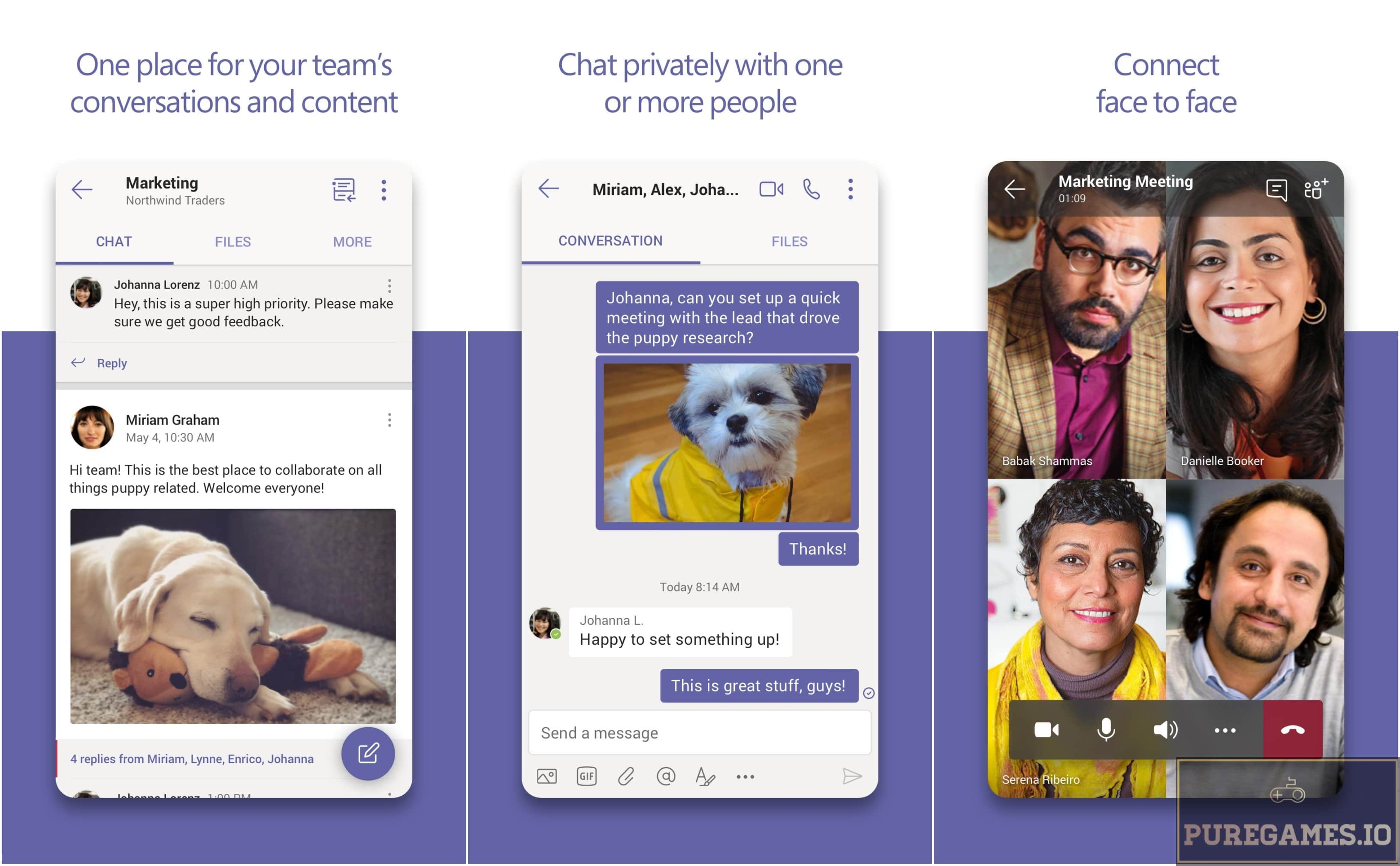 How It Works
How It Works
Microsoft Teams is generally described as a collaboration app with the sole purpose of helping teams to stay organized and have conversations. For the mobile version, simply look for Microsoft Team on Google Play Store or Apple AppStore. Once installed, the app will ask you to sign in using your Microsoft account. If you do not have one yet, you can always sign up for free. After inputting your preferred email, the app will ask you how do you want to use Microsoft Teams. There are three options to choose from; For School (to connect students and faculty for courses and projects online), For Family and Friends (for everyday life and to make audio and video calls), and For Work (to work with teammates wherever they are).
The setup procedure will vary depending on how you want to use Teams. For instance, if you chose “For Friends and Family”, the app will ask you to download Skype. If you choose “For Work”, it will ask you to configure your online workspace. To access your workspace, you need to sign in using your log in details. You can also invite your teammates by inputting their respective email addresses (you can also skip this process and proceed to your workspace immediately). Microsoft Teams comes with a very simple interface. Located below the screen is a small panel containing five icons; Activity, Chat, Teams, Calls, and Files.
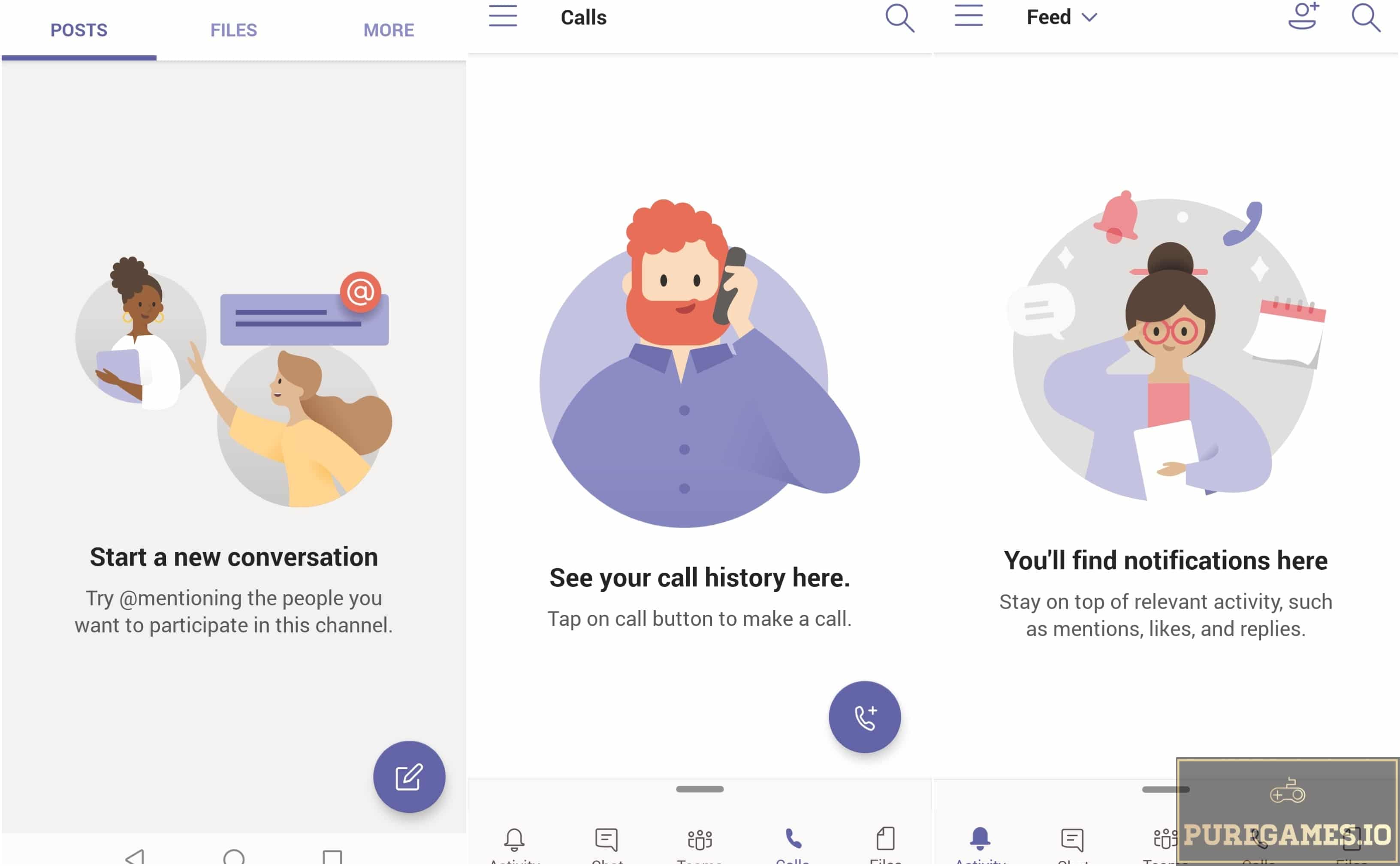 Microsoft Teams Features
Microsoft Teams Features
The Activity page allows you to trace down all the relevant activities such as mentions, likes, and replies. Generally, it acts as a notification page. The chat page is where private interaction takes place. Here, you can start a private chat and have a one on one or group conversations with your selected team members. To chat, simply tap the floating “compose” icon on the lower right corner, select the member or manually input the email address and enter your message. Teams, on the other hand, is where the team conversation will take place. The page will list down all the teams you have created. Select the team and it will prompt you to your chat board.
Here, you can always start the conversation. You can post messages by inputting texts on the text box. Users can also attach images, GIFs, files, and even voice images. You can also mention specific team members by tagging them. You can also call your team members by heading over to the Calls page. Simply tap the call button and you can access the existing contacts and start making voice and video calls. Files page, on the other hand, allows you to integrate important files from your OneDrive. To invite people on your team, simply tap the “Invite Members” icon located on the upper right corner of the screen or tap the 3-line menu on the upper left. This will show you a new panel. Select “Invite People” and it will ask you to input email addresses of the people you want to be part of your team.
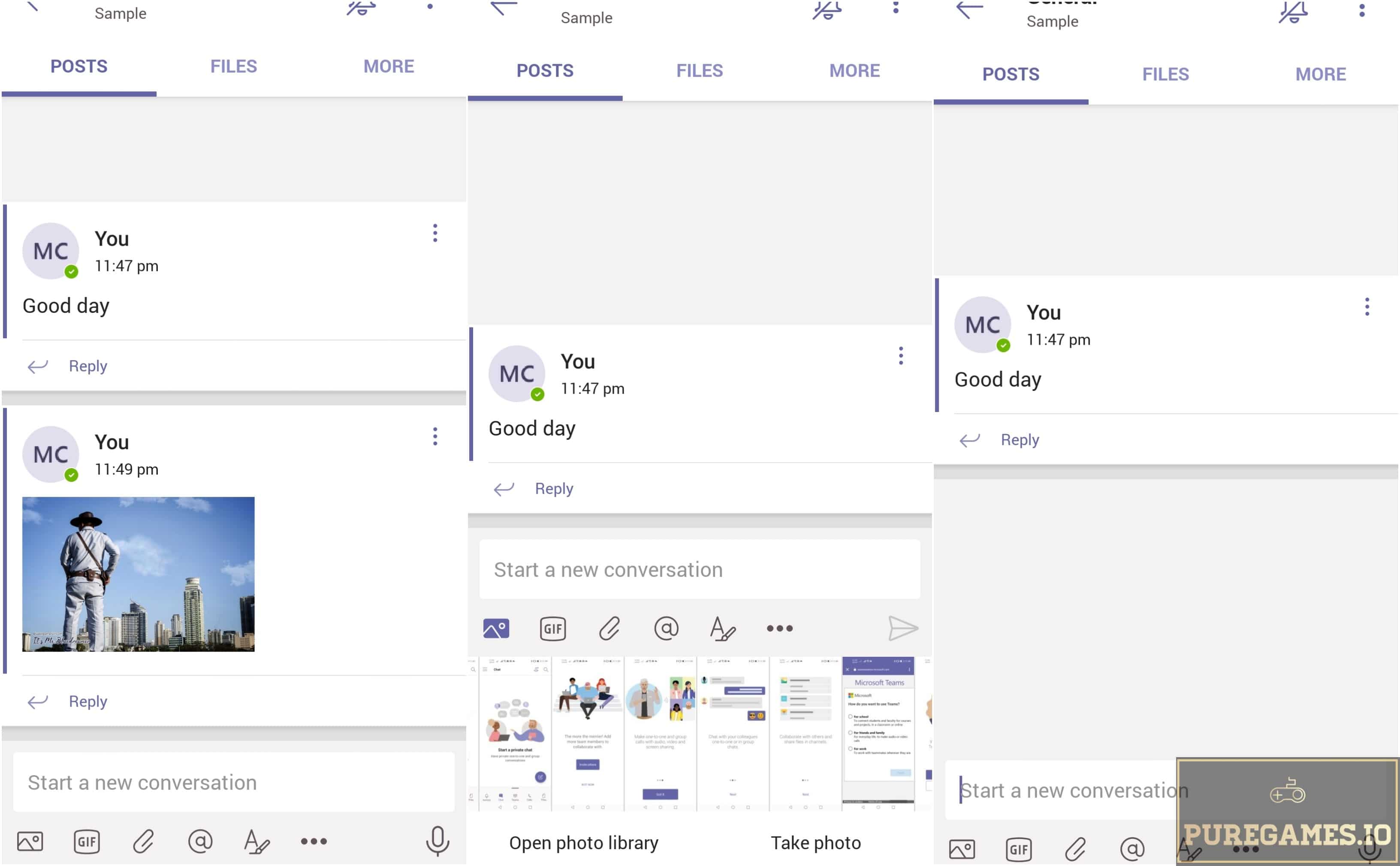 The Verdict
The Verdict
Microsoft Teams might be a little tricky at first but as soon as you get used to the process, you can use this app with no ease. The free version may not have all the wonderful features of the full version of Microsoft Teams but still extremely useful and beneficial. Aside from Businesses, the app is equally useful for teachers. The app allows teachers to distribute, provide feedback, and grade student assignments turned-in via Teams using the Assignments tab, available to Office 365 for Education subscribers. Overall, it is a very useful communicating app that you must have on your mobile. Microsoft Teams is available for both Android and iOS devices and you can download the app absolutely for free.